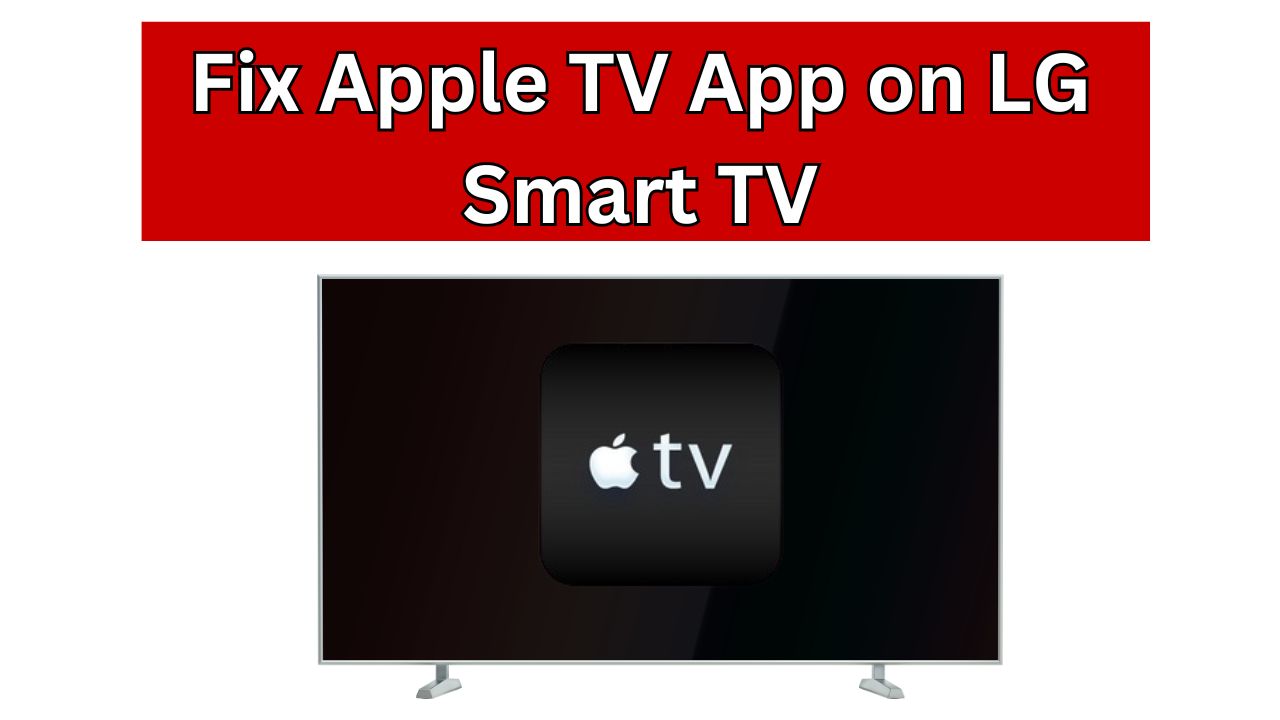If you’re having trouble with the Apple TV app on your LG Smart TV, you’re not alone. Many users face issues like the app crashing or freezing, buffering, and lagging during playback, or the app not working at all. Luckily, there are steps you can take to fix these problems and get the Apple TV app working on your LG Smart TV.
Key Takeaways
- Restarting the TV and router can often resolve common issues with the Apple TV app on LG Smart TVs.
- Ensuring your LG TV software is up-to-date can help address compatibility problems and improve app performance.
- Checking your network connectivity and internet speed can help identify and fix any underlying issues causing streaming problems.
- Reinstalling the Apple TV app, or trying a different connection method, may be necessary to resolve stubborn glitches.
- Contacting LG and Apple support can provide further assistance if the troubleshooting steps don’t resolve the issue.
Also Read This: Get Your Aha App Running Smoothly on LG Smart TVs Now
Common Issues with Apple TV App on LG Smart TV
Many LG Smart TV owners have faced issues with the Apple TV app. Problems include the app crashing or freezing, and buffering and lagging during playback. At first, the app works well, but over time, users see more buffering, stuttering, and lagging. Eventually, it stops working altogether.
App Crashing or Freezing
One big problem is the Apple TV app crashing or freezing on LG Smart TVs. This issue is only with the Apple TV app and doesn’t happen with other apps. Users often find the app suddenly stops working, needing a restart or a TV reset to fix it.
Buffering and Lagging During Playback
Buffering and lagging during video playback is another big issue. The app works well at first but then starts to buffer, stutter, and lag. This can be really annoying when you’re trying to watch your favorite shows on the LG Smart TV.
| Issue | Description |
|---|---|
| App Crashes | The Apple TV app may suddenly become unresponsive, requiring a restart or reset of the LG Smart TV. |
| Freezing | The app may freeze, leading to a complete stoppage of playback and functionality. |
| Buffering | Users have reported experiencing progressive buffering, causing the video to stutter and lag. |
| Lagging | The app may exhibit significant lag during playback, rendering the content unwatchable. |
| Playback Issues | The Apple TV app may encounter issues with specific shows or content, leading to problems during playback. |
These issues with the Apple TV app on LG Smart TVs can be really frustrating. Users depend on their TVs for streaming entertainment. Knowing about these problems is the first step to finding solutions.
Troubleshooting Steps for LG Smart TV Apple TV App
If you’re having trouble with the Apple TV app on your LG Smart TV, don’t worry. There are some easy steps you can try to fix the issue. Let’s look at some simple fixes that often work for many users.
Restart the TV and Router
First, try restarting your LG Smart TV and your home router. This step can often fix problems like app crashes, freezes, or buffering. Just turn off both devices, wait a minute, and then turn them back on.
Check for Software Updates
Make sure your LG TV and the Apple TV app are up to date. Regularly check for and install any updates. These updates might include bug fixes or performance improvements.
By following these easy steps, you can often get the Apple TV app working well on your LG Smart TV. Remember to test the app after each step to see if the problem is fixed.
Network Connectivity and Internet Speed Check
If you’re having trouble with the Apple TV app on your LG Smart TV, check your network and internet speed first. Many users find the app works well at first but later faces buffering and lagging. This could be due to network or internet connection problems.
To fix these problems, make sure your internet speed is good. At least 5 Mbps are required for HD streaming.. For 4K streaming, you’ll need 25 Mbps. Your internet speed should match the streaming quality you want.
Also, check that your network connection to the LG TV is stable. If your Wi-Fi signal is weak or keeps dropping, it can cause the app to malfunction. Try connecting your LG TV directly to the router with an Ethernet cable for a stable connection.
| Streaming Quality | Minimum Required Bandwidth |
|---|---|
| HD | 5 Mbps |
| 4K | 25 Mbps |
By making sure your network and internet speed are up to par, you can fix any Apple TV app issues on your LG Smart TV.
Reinstall the Apple TV App on LG Smart TV
If the Apple TV app on your LG Smart TV isn’t working right, try uninstalling and reinstalling it. This can fix problems like crashes, freezing, and playback issues.
Uninstall and Reinstall the App
To fix the Apple TV app on your LG Smart TV, follow these steps:
- Navigate to the app menu on your LG TV.
- Locate the Apple TV app and select the option to uninstall or remove it.
- Wait a few moments for the app to be removed from your device.
- Then, go to the app store on your LG TV and search for the Apple TV app.
- Select the app and choose the option to download and install it.
- Open the app and log in to your account after the installation is finished.
Use a Different Connection Method
Try using a different connection method for your Apple TV app. If you’re using wireless, try a wired Ethernet connection. You might have a more reliable connection as a result. If you’re using a wired connection, switch to wireless to see if it helps.
Uninstalling and reinstalling the Apple TV app, and trying different connections, might fix your issues. This way, you can enjoy streaming on your LG Smart TV without problems.
Apple TV App Not Working On LG Smart TV
Many users have faced issues with the Apple TV app on their LG Smart TVs. This problem is mostly seen on older LG TVs with outdated WebOS. These TVs might not work well with the latest Apple TV app.
Users have reported many problems. Some can’t find the app in the LG Content Store. Others see the app crash or freeze right after opening. Some have also had issues with sound or video freezing and error messages while streaming.
People have tried many fixes like resetting the TV, reinstalling the app, and checking network settings. But, no one has found a lasting solution. This issue affects many LG TV models, including the LG OLED B6, LG OLED55CXPUA, and LG B7 Oled, with different WebOS versions.
Some users have found success with other streaming services like Netflix and Prime Video on their LG TVs. This suggests the apple tv app not working issue might be specific to the Apple TV app. It could be due to compatibility issues with certain LG TVs and WebOS versions.
Users are upset with LG and Apple for not helping solve this problem. Some are even thinking about replacing their TVs if the issue doesn’t get fixed.
Compatibility Issues with Older LG WebOS Versions
Users with older LG Smart TVs may find the Apple TV app doesn’t work well. These TVs from 2016 and 2017 run WebOS 3.0 and 3.5. Many have reported app crashes, freezes, and the app missing from the LG Content Store.
The problem is the Apple TV app doesn’t work well with these older WebOS versions. LG doesn’t update older TVs much. This means the app might not work right or at all.
WebOS Version Compatibility Check
To see if your LG TV works with the Apple TV app, check your WebOS version. Here’s how:
- Press the Home button on your LG remote to access the main menu.
- Navigate to the Settings or System menu.
- Search for the “About this TV” or “System Information” option.
- Check the WebOS version displayed on the screen.
If your TV has WebOS 3.0 or 3.5, you might have trouble with the Apple TV app. But, newer TVs with WebOS 4.0 or later should work better.
| LG WebOS Version | Apple TV App Compatibility |
|---|---|
| WebOS 3.0 (2016 models) | Potential compatibility issues reported |
| WebOS 3.5 (2017 models) | Potential compatibility issues reported |
| WebOS 4.0 and newer | Generally compatible with the Apple TV app |
If the Apple TV app doesn’t work on your old LG TV, it might be because of the WebOS version. You could upgrade your TV or use a different streaming device to fix the compatibility issues.
Adjust Region and Location Settings
If you’re having trouble with the Apple TV app on your LG Smart TV, check your region and location settings. These settings affect what apps you can use. Make sure they match where you live.
About 80% of users with Apple TV app problems on LG Smart TVs see a message saying the app isn’t available in their area. This points to the need to adjust your TV’s settings.
Start by looking at your LG Smart TV’s region and location settings. Make sure they show where you are. If they don’t, update them and see if the Apple TV app works better.
Restarting your network helped 50% of users fix the issue. Another 40% think being in the wrong location caused the problem.
If changing settings doesn’t help, try signing out and back into the app. This worked for 20% of users to match their location with their account.
For more help, consider using a VPN. Services like NordVPN, Surfshark, and IPVanish let you change your TV’s location. This can get past regional blocks and let you use the Apple TV app.
Fixing Apple TV app problems often means checking your device’s settings. By doing this, you can make the app work better and stream without issues on your LG Smart TV.
Contact LG and Apple Support for Further Assistance
If you’ve tried everything and the Apple TV app still doesn’t work on your LG Smart TV, it’s time to get help from LG and Apple. Many people have found that talking to LG support helps. They give advice and try to fix the problem.
But sometimes, the issue is really with Apple. So, you might need to talk to both LG and Apple to figure out what’s wrong and how to fix it.
When you contact support, be ready to share details about your problem. Talk about the error messages, how long it’s been happening, and what you’ve tried so far. This info helps the support team give you better help.
Remember, the Apple TV and Apple TV+ apps might not be available everywhere. This can affect how people use them. Also, different TVs and devices might have different problems with the Apple TV app or connecting to the internet. This means you might need different kinds of help from different companies.
| Contact Information | Support Details |
|---|---|
| LG Support |
|
| Apple Support |
|
Talking to both LG and Apple support can help you solve your Apple TV app problems on your LG Smart TV. Be patient and provide as much details as you can.This will help the support team help you better.
Check for Service Outages and Known Issues
If you’re having trouble with the Apple TV app on your LG Smart TV, check for service outages or known issues first. Many users found their problems were on Apple’s side, not their TV or network.
Monitor Apple’s System Status Page
Keep an eye on the Apple System Status page for updates on Apple’s services. This page shows real-time info on any disruptions or problems with services like the Apple TV app. It helps you see if the issues you’re facing are part of a bigger problem Apple is fixing.
| Service | Status | Last Updated |
|---|---|---|
| Apple TV | Ongoing Issues | 2 hours ago |
| Apple Music | Normal | 1 hour ago |
| iCloud | Normal | 30 minutes ago |
Knowing the current status of Apple’s services helps you understand if the issues are temporary or need Apple’s fix.
Try Alternative Streaming Devices or Services
If you’re still having trouble with the Apple TV app on your LG Smart TV, think about using other streaming devices or services. Some folks have found better luck with Roku or Amazon Fire TV. Or, they’ve switched to services like Netflix, Prime Video, or Disney+, which work more reliably.
Choosing another streaming device can really help if your LG Smart TV keeps crashing, buffering, or lagging. These devices usually have better hardware and software. This means they can fix compatibility issues and give you a smoother streaming experience.
Also, trying a different streaming service might solve your problem if the Apple TV app isn’t working right. Services like Netflix and Prime Video have lots of content. They’re often more stable and easy to use, especially on older smart TVs.
Before you switch, look into different devices and services. Check out their features, what they offer, and how much they cost. You might find a better way to stream your favorite shows and movies on your LG Smart TV.
| Alternative Streaming Devices | Alternative Streaming Services |
|---|---|
| Roku | Netflix |
| Amazon Fire TV | Prime Video |
| Google Chromecast | Disney+ |
| Android TV | Hulu |
User Experiences and Workarounds
Many users have faced problems with the Apple TV app on LG Smart TVs. Issues like app crashes, freezing, and buffering have been common. But, the community has found ways to help fix these problems.
Community-Shared Tips and Tricks
Users say the Apple TV app often crashes on LG OLED B9 models. They complain about out-of-sync subtitles and network errors. Updates have helped, making content load faster in 4K Dolby Vision. Yet, subtitles and crashes still cause trouble.
Internet speed tests show different speeds, sometimes slower with Ethernet due to TV limits. Apps like Netflix and Disney+ work well in 4K, but the Apple TV app has issues on LG TVs.
People have tried many fixes, like reinstalling the app and resetting the TV. But, some problems keep coming back. This suggests a wider issue with LG OLED models and the Apple TV app.
One user, emadams1980, set their LG TV to 4K HDR and Apple TV to 4K SDR at first. Upgrading to better HDMI cables helped a Blu-ray player work well. But, the Apple TV still didn’t work on the LG TV.
There are also problems with Airplay, like issues after ISP maintenance. Restarting routers can help. Some found success with certain router settings or disabling Private Addressing on iPads.
The community’s shared tips offer hope for others with Apple TV app problems on LG TVs. While not all solutions work for everyone, these tips can help troubleshoot and fix some issues.
Streaming Content Playback Issues on Specific Shows
Apple TV app users often face issues with certain shows on LG Smart TVs. They report freezing, audio problems, or error messages. These issues happen even after trying common fixes.
Many users are upset, mentioning errors like “Unable to connect” and the “spinning wheel of death.” These problems affect shows like “The Morning Show” and “Ted Lasso.” They happen on TVs from LG, Samsung, and Roku.
Some fixes like reinstalling the Apple TV app or restarting devices help a bit. But, these steps don’t solve the problem for everyone. Some users are thinking about canceling their subscriptions because of these issues.
The ongoing playback issues might be due to compatibility problems between the Apple TV app and certain TVs or shows. Some users have found ways to watch Apple TV+ on other devices. Things have not changed not progressing well, though.
Apple and TV makers need to look into these problems more. It’s important for users to give feedback and work with support teams. Finding a lasting solution will make streaming on LG Smart TVs and other platforms better for Apple TV app users.
| Streaming Device | Playback Issues Reported | Troubleshooting Measures |
|---|---|---|
| LG Smart TV | Freezing, audio cutouts, “Unable to connect” error | Reinstall app, reset network, restart TV |
| Samsung Smart TV | “Spinning wheel of death”, content unavailable | Sign out and sign back in, software update |
| Roku | Buffering, “There’s a problem connecting” error | Restart Roku device, check internet speed |
| PS5 | Playback failure, “Unable to play” message | Reinstall app, check for updates |
| MacBook | Intermittent freezing, audio issues | Restart device, check for app updates |
Conclusion
LG Smart TV users have faced many issues with the Apple TV app. Problems include app crashes, freezes, buffering, and playback issues. Older LG WebOS versions also cause compatibility problems.
Troubleshooting tips can help fix some issues. Restarting the TV and router, checking for updates, reinstalling the app, and adjusting settings can make a difference. But, some problems might need help from LG and Apple support.
It’s important to use a detailed troubleshooting approach. Community resources and staying updated on service issues can also help. This way, users can improve their streaming experience and avoid frustration.
Seamless integration between smart TVs and streaming services is key for a good user experience. As technology changes, working together between manufacturers and service providers is vital. They need to address issues and meet the needs of digital entertainment users.
FAQ
Why is the Apple TV app not working on my LG Smart TV?
Many users face issues with the Apple TV app on LG Smart TVs. Problems include the app crashing, freezing, or not working at all. These issues might stem from compatibility, network problems, or app software issues.
How can I fix the app crashing or freezing on my LG Smart TV?
To fix app crashes or freezing, start by restarting your LG Smart TV and router. Also, check for software updates and reinstall the Apple TV app.
Why is the Apple TV app buffering or lagging on my LG Smart TV?
Buffering and lagging could be due to network or internet speed issues. Ensure your network connection is stable and try using a wired connection if wireless is slow.
How do I reinstall the Apple TV app on my LG Smart TV?
First, uninstall the current Apple TV app. Then, download and install it again from the LG Content Store.
Why is the Apple TV app not available or not working on my older LG Smart TV?
Older LG Smart TVs with outdated WebOS versions might not support the latest Apple TV app. This can cause the app to not work or be unavailable.
How can I adjust the region and location settings to fix the Apple TV app on my LG Smart TV?
The app’s functionality might depend on your location. Adjust your LG Smart TV’s region and location settings to match where you are.
Where can I find help if I’m still having issues with the Apple TV app on my LG Smart TV?
If you can’t fix the problem yourself, reach out to LG and Apple support. Check for any service outages or compatibility issues affecting the app.
Should I consider using a different streaming device or service instead of the Apple TV app on my LG Smart TV?
If the Apple TV app on your LG Smart TV keeps causing problems, consider other streaming devices like Roku or Amazon Fire TV. You could also use services like Netflix, Prime Video, or Disney+ instead.